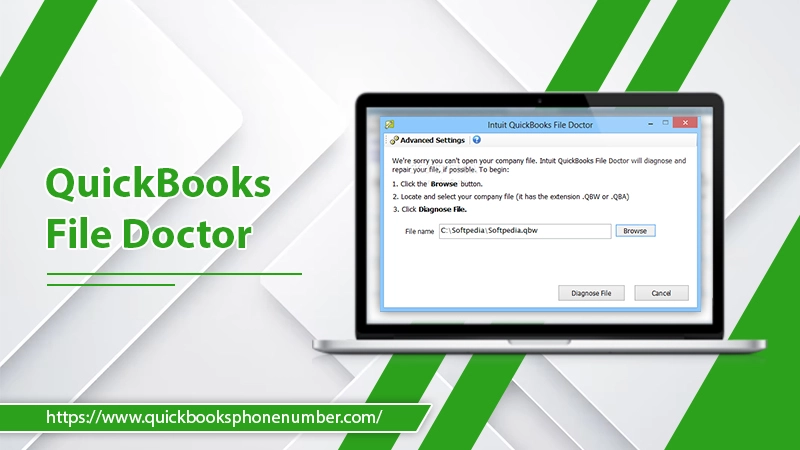
The QuickBooks File Doctor (QBFD) is a tool designed by Intuit to help QuickBooks users recover their damaged company files and resolve network issues. This tool comes with QuickBooks 2016 and later editions. A great combination of the company file diagnostic tool and the network diagnostic tool, the QB File Doctor identifies various company file errors and resolves them.
In this article, we’ll help you determine how to download the latest version of QB File Doctor, the errors you can fix with it, and what to do if it doesn’t work.
An Overview of QuickBooks File Doctor Tool
The QBFD program repairs files. You can also use it to update your QuickBooks to the latest version. The program detects different errors and then fixes them in a matter of a few minutes. To detect the error, it scans the company file, after which, it repairs it.
QBFD can also test your network and fix network issues. However, note that only QuickBooks UK and US version users can use QBFD. The program supports all QB Desktop versions for Windows. It is a highly user-friendly software that even beginners can start using. But if you currently use QuickBooks for Mac, you cannot access the program.
How to Download the Latest Version of QuickBooks File Doctor
If you have a QuickBooks version higher than 2015, you will have access to the in-built File Doctor tool. But you must still download QuickBooks File Doctor to use it efficiently. Here is the stepwise process to download the tool’s package.
- Navigate to the official Intuit website to download QBFD.
POINT TO NOTE: Exit all the QuickBooks-related programs running in your system.
- The QuickBooksToolsHub.exe file will be saved into your system.
- Open the file and tap ‘Yes’ to agree to the license terms.
- Hit ‘Next.’
- Tap ‘Install.’
- After that, press ‘Finish.’
- After you have performed QuickBooks File Doctor download, open the program by tapping its icon.
Download QuickBooks File Doctor Using QuickBooks Tool Hub
The second option to install QBFD is by downloading the QuickBooks Tool Hub. This program is also developed by Intuit and helps repair various issues related to company files, payroll, .Net Framework, and PDF and printing errors. You must use this application on Windows 10, 64-bit.
- Navigate to the official Intuit website and download QuickBooks 1.6.0.3.
- Save this file on your system in the ‘Downloads’ folder.
POINT TO NOTE: If there’s a prior version of Tool Hub on your system, select its ‘Home’ tab and find out the version. You will view it at the bottom.
- Open the QuickBooksToolHub.exe file.
- You will see various on-screen instructions. Use them to install the Tool Hub and agree to all the conditions.
- After the installation ends, double-tap the icon of QuickBooks Tool Hub.
- This will open the application.
- If you cannot locate the icon, search for the program using the Windows ‘Start’ button.
- Now, choose the ‘Company File Issues’ tab.
- Here, hit the button ‘Run QuickBooks File Doctor.’
- Check the file from the dropdown menu.
- Give your QuickBooks password and select ‘Next.’
POINT TO NOTE: While using QBFD, you must have a good internet connection. QuickBooks should be in the latest version. Only then can you access QBFD.
Using the Built-in Version of QBFD
The process for using the built-in version of QBFD is pretty straightforward.
- Launch the QuickBooks program.
- Head to the ‘File’ menu without choosing a particular company file.
- Choose ‘Utilities’ below the ‘File’ menu tab.
- Now, run the QBFD tool by selecting the ‘Repair file’ and ‘Network Problems’ options.
- After that, look for the problematic company file and click it open.
- Locate the option ‘Show advanced settings.’
- Choose the kind of problem you are facing and tap ‘Next.’
- Now give the administrator password and ID for the faulty company file.
- After that, hit ‘Next.’
- Your file is ready to get repaired.
- Wait for a few minutes.
- Now you can use this error-free company file.
Errors You Can Fix Using the QuickBooks File Doctor
QBFD will help you fix many errors. These include the following:
- Error code -6000 -301
- Error code -6150
- Error code -6000 -82
- QuickBooks error 6000 -305
- QuickBooks error -6130 and 6147
- QuickBooks error code H202 and H505
- Problems in updating QuickBooks
- Corrupt Windows registry
- Data corruption problems
- Suspicious virus attack on the hard drive
- Network problems
- Installation errors
- Problems related to QuickBooks Database Server Manager
- Multi-user mode errors
- Inability to launch the QB company file
- Missing or damaged company files
- Blank or missing customer, vendor, or employee lists
- Incorrectly configured firewall
Resolutions for When QuickBooks File Doctor Doesn’t Work
Sometimes, you may find that QBFD cannot repair company file issues. It cannot repair or restore the backup of the damaged QBW file. Sometimes, users also find that QB File Doctor takes a long time to open.
Here are the solutions to help you resolve these common issues.
-
Open QBFD manually
If QBFD takes a long time to open, open the utility manually.
- Launch the application.
- When the system shows the ‘No Company Open’ screen, tap ‘File.’
- Choose ‘utilities’ followed by ‘Repair file and network problems.’
- Click ‘OK’ in the dialog box.
- The File Doctor will reopen the application with admin rights.
- Tap ‘Yes.’
- Hit the ‘Wrench’ icon to launch the application followed by ‘Continue.’
- QBFD will now start repairing.
- Choose ‘File Diagnosis Only’ from ‘Advanced Settings.’
- Hit ‘Next.’
- Now, check your file for any issues.
-
Make a backup of the corrupt files
Another resolution is to make a backup of damaged files to replace the corrupted ones with the saved ones. Launch QuickBooks and use these steps.
- Select ‘File.’
- Now, click ‘Open or restore company.’
- Choose ‘Open or Restore a Backup Copy.’
- Tap ‘Next.’
- Hit ‘Local Backup’ followed by ‘Next.’
- Browse the file with the .QBB extension.
- Hit ‘OK’ followed by ‘Next.’
- In the dropdown menu, choose a location to restore the files.
- Input the name in the ‘Name’ and ‘Save as’ fields.
- Tap ‘Save.’
Summing up
You can resolve various network problems, connection issues, and diagnostic, and data corruption errors with the QuickBooks File Doctor. Follow the easy process to download and install it as described in this article and start using it. If you face any issues, connect with a QuickBooks technical support expert.
FAQs
Q-1: What is QuickBooks File Doctor?
Ans: QuickBooks File Doctor is a specialized solution developed by Intuit, engineered to resolve issues concerning QuickBooks data files and network-related complications. It’s a robust tool that proves instrumental in addressing errors, specifically those falling under the 6000 series, instances of data corruption, or complications arising from network setup discrepancies. This sophisticated tool is designed to automatically rectify issues or provide the necessary steps for manual troubleshooting. By using the QuickBooks File Doctor, users can maintain the integrity of their financial data, ensuring seamless business operations and reducing downtime caused by software errors.
Q-2: How can I initiate QuickBooks File Doctor download?
Ans: The QuickBooks File Doctor is readily available for download on the official website of Intuit QuickBooks. To procure this tool, search for the ‘QuickBooks Tool Hub’ on the website, subsequently downloading and installing it on your computer system. The much-needed QuickBooks File Doctor tool is integral to this tool hub. It is important to download the tool from the official website to ensure you get the most up-to-date and secure version, reducing the risk of downloading malicious software or encountering compatibility issues with your QuickBooks Desktop application.
Q-3: What does the QuickBooks File Doctor Tool do?
Ans: The QuickBooks File Doctor Tool is a dynamic diagnostic tool that aids in mitigating common issues associated with QuickBooks Desktop software. It is an effective solution for dealing with data corruption, Windows setup problems, network setup issues, and an array of error codes. The tool is designed with an automatic diagnostic and resolution feature, making the process of troubleshooting considerably simpler and more efficient. In addition to these features, the QuickBooks File Doctor Tool assists users in preventing further data damage and ensuring a seamless experience with their accounting software, thereby enhancing overall productivity and minimizing the chances of encountering issues in the future.
Q-4: How to download QuickBooks File Doctor?
Ans: To download QuickBooks File Doctor, navigate to the official QuickBooks website by Intuit. Look for the ‘QuickBooks Tool Hub’ option and proceed to download and install the respective application onto your computer. The QuickBooks File Doctor is embedded within the QuickBooks Tool Hub, allowing you to easily access it to rectify any file or network issues you may encounter. By having this tool readily available, users can proactively address potential problems before they escalate, ensuring uninterrupted access to their vital financial data and maintaining the overall health of their QuickBooks Desktop software.
Q-5: How do I use QuickBooks File Doctor to repair my company file?
Ans: Using QuickBooks File Doctor to repair your company file is a straightforward process. After downloading and installing the tool from the QuickBooks Tool Hub, launch it and select the ‘Company File Issues’ option. Click on ‘Run QuickBooks File Doctor’, and in the new window, locate and select your company file from the drop-down menu. If you don’t see your file, select Browse and locate it manually. Then, choose the ‘Check your file’ option and click ‘Continue’. You’ll be prompted to enter your QuickBooks admin password before the repair starts. The tool will then diagnose and repair any issues with your file.