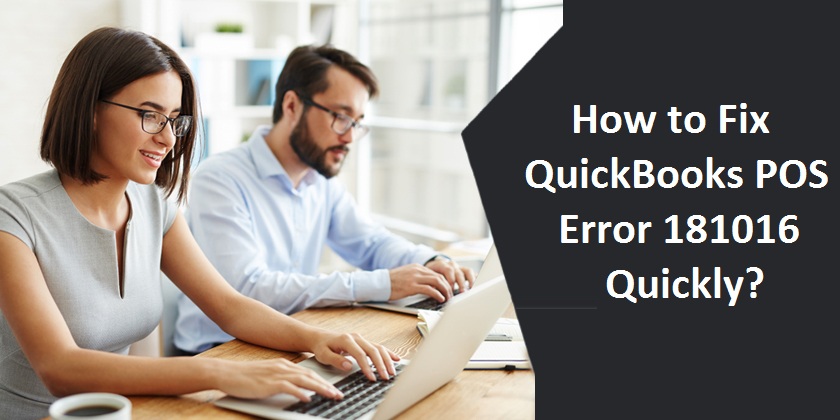
QuickBooks POS (Point of Sale) is one of the best payment solutions that integrate with the QuickBooks software allowing SMBs and other businesses to enjoy various features. With all these features, the users cannot afford to come across errors while using this useful payment solution. However, the QuickBooks POS Error 181016 is an issue that users generally face while opening a new company file or upgrading QuickBooks Point of Sale to a recent version. QuickBooks POS error code 181016 won’t allow the users to open the company files or use any data while operating the QB software. To overcome this problem, you will have to take specific measures as described in this article.
What Causes QuickBooks POS Error 181016?
- Not use a unique company name on your network.
- You might have installed multiple versions of QuickBooks Point of Sale on your computer.
- You have not logged in as an Admin.
- There is an issue in the QuickBooks Desktop POS company data file.
- The antivirus firewall blocks the ports, which doesn’t allow the POS database manager to access them.
- TCP/IP is disabled or not installed or corrupted.
Prerequisites to fix QuickBooks Point of error 181026
- Ensure your computer meets the minimum system requirements to run QuickBooks Point of Sale smoothly. Hardware and operating system requirements are as follows:
- Operating System– Windows 7 or later version.
- Processor– Minimum 2 GHz for a single user and a minimum of 2.8 GHz for multiple users.
- RAM– 8 GB is recommended.
- Disk Space– 1 GB is required for smooth operations.
- Screen Resolution– 1280 X 768 or higher.
- Optical Driver– 4X DVD-ROM drive is required.
- Make sure to uninstall the previous version of Point of Sale and install the latest version.
- Restart your computer after making all the changes and check if the POS error 18016 resolves.
How to fix QuickBooks POS Error 181016 Instantly?
Solution 1: Ensure to log in as Admin
- Press Windows + R keys together to open the Run.
- Type Control Panel and hit Enter.
- Select Small icon from View By drop-down list.
- Now you will have to click User Accounts.
- Select Manage another account and now login as a Windows Administrator.
Solution 2: Verify one company file using a unique name
- Open QuickBooks, click a File.
- Click Company Operations> Open Existing Company.
- Check if the same company file name appears more than once in the list. If yes. Rename the file.
- To rename, click the File.
- Choose Company Operations.
- Now hit Rename Company and click Next.
- Now you can type the new company name and click Save.
Solution 3: Rectify the data file problem
Create a test file to know the actual issue
- Firstly, go to the File.
- Now choose Company Operations.
- Click Create New Company, click Next.
- Give a name to the company file for, e.g., Test File
- Now click Create.
If you didn’t find any issue in the test file, restore the database file
- Navigate to the File tab, click Company Operations.
- Now select Restore from the backup option.
- Click Next.
- Further, you will have to click Browse to the alternate backup file.
- Now click Browse and go to C:\Users\Public\Public Documents\Intuit\QuickBook Point of Sale XX\Data\(Your Company name) for Vista users.
- For other Windows versions, go to C:\Documents and Settings\All Users\Documents\Intuit\QuickBook Point of Sale XX\Data\(Your Company name)
- Now you need to select DB file, click Open > Ok.
- Now choose a new company file name and click Ok to save the settings.
Solution 4: Rename the company file
- Again browse to the company file by following the path described in the previous step.
- Now locate the company file, right-click over it, select Rename.
- Enter a unique file name.
- Now verify if it resolves the QuickBooks POS error code 181016.
Solution 5: Use QBPOS 181016 Troubleshooting Connection Tool
- Download the QBPOS Troubleshooting ConnectionTool on your computer.
- Open and run the troubleshooting tool to fix these issues:
- It will adequately initialize the database manager.
- The QuickBooks POS installs as a server.
- It fixes the firewall blocking database access issues.
- It will help you enable or activate the TCP/IP protocol.
Contact QuickBooks Support to Fix QB Point of Sale Error 181016
In several instances, the QuickBooks POS error 181016 occurred due to Windows OS compatibility issues. That’s why you should consider updating your Windows to 7 or higher versions. Doing it on priority will help you resolve most of the QuickBooks errors. If you still face any issues, you can contact our certified QB professionals who are always ready to assist you 24 X 7. Tell the exact problem that you are facing to our QuickBooks Customer Service experts, and they will provide you with an instant remedy to resolve it. Contact us now.